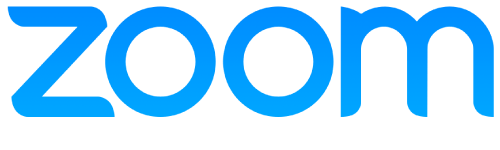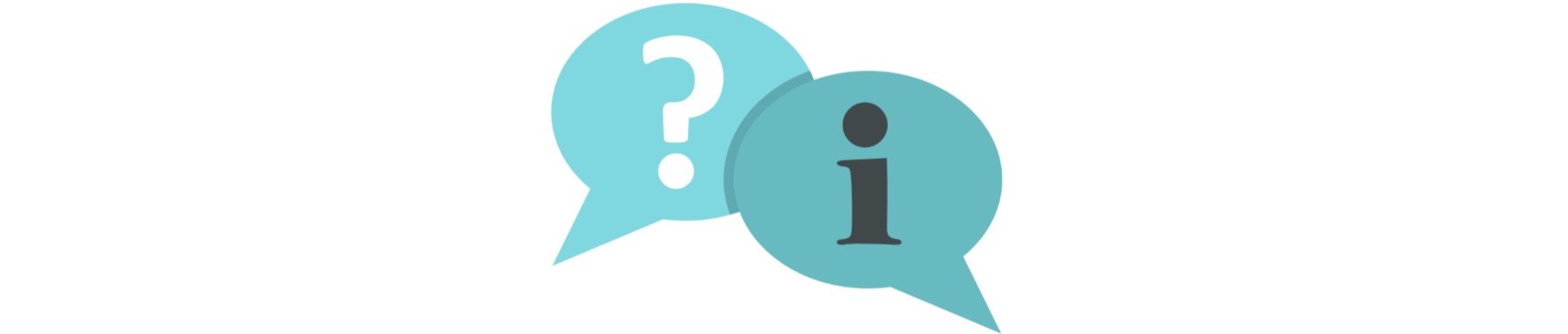
You can join a class by clicking the class link that was emailed to you. Once you click ‘join lesson’ you’ll have the option to either ‘click here’ to join through your browser or to download and run zoom.
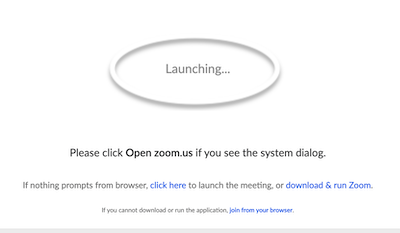
It’s up to you whether you’d like to use the Zoom app to access your classes. If you don’t, simply click ‘cancel’ and you’ll be presented with the option of joining the lesson through the ‘start from your browser’. If you don’t see ‘start from your browser’ press on ‘click here’ and wait for it to launch in your browser.
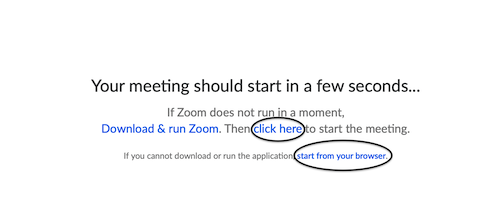
We recommend downloading and running the Zoom app as it does make it easier. Please ensure you do this before your scheduled class.
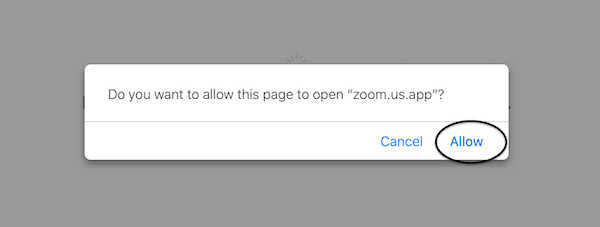
If you have clicked the link and are not able to join your class, please allow a couple of minutes and your class should start soon. Below is an example of what you may see. If you are still having problems accessing your class, please call us on 8084 9964.
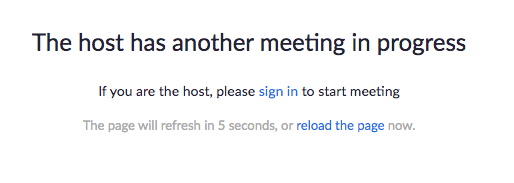
The audio and video controls can be found in the bottom left corner of the screen. Make sure there is a line across the camera icon, meaning it is disabled (as the teacher will only need to hear students and not see them).
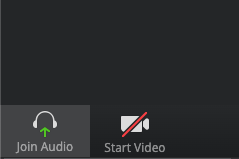
If you need further assistance please visit the ZOOM HELP CENTRE.
Or call us and we will be able to assist you on 8094 9964 / 9778 3131.